UI Components
The Tag CICD Module integrates with the Ignition Designer interface to provide a seamless user experience. This page details the various UI components added by the module.
Tag CICD Toolbar
The module adds a dedicated toolbar to the Ignition Designer interface:

The toolbar contains an Import and Export button that allows the user to quickly select the configurations to import/export based off the current configuration export-config.json
Tools Menu Integration
In addition to the toolbar, the module adds entries to the Designer's Tools menu:

Tag Configuration Manager Dialog
The Tag Configuration Manager is the central UI for managing your export/import configurations:

Main Components
The dialog contains the following elements:
- Configuration Table: Displays all saved configurations with their properties
- Export Config Button: Exports the current configurations to a JSON file
- Import Config Button: Imports configurations from a JSON file
- Add Button: Creates a new configuration
- Edit Button: Modifies the selected configuration
- Delete Button: Removes the selected configuration
- Export Selected Button: Executes an export operation using the selected configuration
- Import Selected Button: Executes an import operation using the selected configuration
- Edit Order Button: Enters edit mode to reorder configurations
- Close Button: Closes the dialog
- Status Label: Displays operation status and results
Configuration Table Columns
The table displays the following information for each configuration:
- Provider: The tag provider name
- Base Tag Path: The starting path for export/import
- Export Path: The file path for the operation
- Export Mode: The selected export format
- Collision Policy: How conflicts are handled
- Include UDT Defs: Whether UDT definitions are included
Path Overlap Warning
The Configuration Manager shows warning icons for export paths that might overlap:
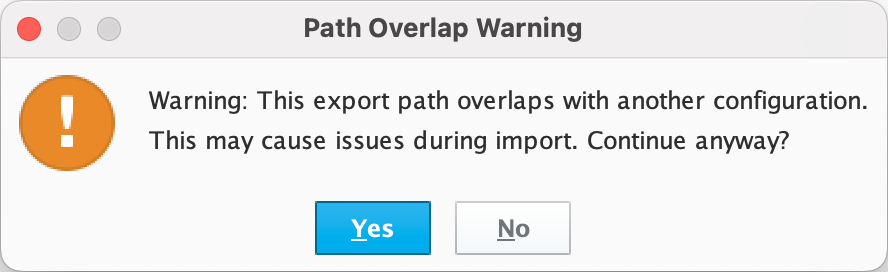
This helps prevent issues where one export might overwrite files from another export.
Tag Configuration Editor Dialog
When adding or editing a configuration, the Tag Configuration Editor dialog appears:

Editor Components
The dialog contains the following elements:
- Provider Dropdown: Select the tag provider
- Tag Selection Tree: Browse and select tags and folders
- Export Mode Dropdown: Choose the export/import format
- Collision Policy Dropdown: Select the conflict handling policy
- Export Path Field: Specify the gateway file system path
- Full Path Preview: Shows the complete path on the gateway
- Export Provider Root Checkbox: Option to export from provider root
- Include UDT Definitions Checkbox: Option to include UDT definitions
- Cancel Button: Discard changes and close the dialog
- Save/Add Button: Save the configuration and close the dialog
Tag Export/Import Dialog
When using the toolbar buttons, a dialog appears to select configurations for immediate export/import:

Dialog Components
The dialog contains:
- Configuration Tree: Hierarchical view of configurations grouped by provider
- Select All/None Links: Quickly select or deselect all configurations
- Cancel Button: Closes the dialog without performing operations
- Export/Import Button: Executes the selected operations
Export/Import Order Management
When working with multiple configurations, the order of operations is important. The Edit Order mode allows you to arrange configurations:

Order Management Features
- Drag and Drop: Reorder configurations by dragging them
- Visual Feedback: Highlights indicate the drop position
- Order Impact: During imports, configurations are processed in the displayed order